OnDemand Frequently Asked Questions

On the home page, you can browse content by the meeting schedule, session, presenter, and topic or track for select meetings or use the search box to enter in a title, partial title, topic, presenter name or CME to identify the session you want to view.
For a session that includes a single full-length video inclusive of all presentations, select the session title or click on the thumbnail image of the video to launch the session content, which will load on a new page.
Some sessions are divided into individual videos for each presentation. To view a session and the presentations available in that session, search as described above for the session and either expand the list of presentations to view complete details, or, if viewing the catalog in “grid” view or on your mobile device, select the “Learn More” text to view presentation details. Once you have identified the presentation you want to view, click on the title or thumbnail to launch the video.
Yes, if you have begun watching a presentation, the player will automatically start at the place you stopped regardless of what device you are on. In other words, if you start watching a presentation on your work computer, you can immediately start playing at the place you stopped watching on your tablet or phone. To see a list of presentations that you have recently watched, navigate to the My Activity page and see the Recently Viewed category.
You may have up to three places that control the volume. Within the video window (place your mouse over the video window and there is a volume control on the bottom right), on your computer and on your speakers if you have external speakers.
The presentation videos can not be downloaded. Presenters typically prefer to not have their presentations be downloadable. You can however download MP3s of the audio only when you are logged into the online version. Some sessions may include session handouts and presenter slide PDF files for download.
The OnDemand platform requires an internet connection to access products and watch presentations.
For select meetings, a USB drive or hard drive may be available to add on to your OnDemand online product at the time of purchase. This drive will be sent to you by mail after the live meeting. The portable drive contains the same presentations as the online version, available for offline viewing which means you do not need an internet connection to watch the presentations.
Please note: While the same presentations are available on the drive, certain functionality is not available on the drive including Search, Favorites, Recently Viewed, CME Testing, credit claiming and certification creation. To access these features, you must use the online version of your product.
The OnDemand platform is designed for use on most mobile devices. Simply log-in at http://aaos.ondemand.org/ on your mobile device.
You must be online to stream sessions on your mobile device. Sessions cannot be downloaded to your mobile device. Most sessions should work via your data plan (4G/5G) or WiFi, however the quality will depend on the bandwidth available at any given location and time.
Please note: Testing is not available on your mobile device.
Sessions will be available online for two years from the date of the AAOS Annual Meeting.
We can only publish presentations with speaker permission, which can change at any time. We do our best to keep the content list up-to-date; however printed materials may not reflect the most accurate content listing if a speaker has requested their presentation not be published after the content list was printed.
To identify sessions that are CME eligible, you will see a “CME” icon in the session details on the session catalog page for any accredited session content.
To search for or filter to see only CME eligible sessions, you can either type “CME” into the search box which will return a list of all available CME eligible sessions or to filter, select “Filter”, check the box next to “CME Eligible”, and then select SAVE to display only CME eligible sessions.
Yes, credit can be claimed for selected sessions. To claim credit for a session, review the disclosure that automatically displays before you watch the presentation. The complete session CME Information displays on the page beneath the video, for your review at any time.
After watching all presentations in a session, click on the Take Test button below the video to take the post- evaluation. You must be online and logged into the online version of the product to take the post-evaluation. You must score 100% on the post-evaluation, once you have completed the post-evaluation, you will be able to generate a certificate. The certificate will include all credits claimed in the calendar year and update after each evaluation completed. On Demand credits will automatically be listed on your AAOS profile
Please note: Testing is not available on your mobile device.
Yes. Click on the Certificate button on the top right of the player. If you have successfully passed at least one test, a Certificate link will appear. You can print the certificate as many times as you would like and it can also be downloaded and saved to your computer.
Credit is available for physicians.
You can contact [email protected] or call us at 818-844-3299 (Toll Free 800-501-2303). Support Hours of Operation are 6:00 AM – 5:00 PM PST.
AAOS Annual Meeting OnDemand Features
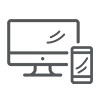
Sync across your web enabled devices.
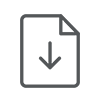
Download PDFs and MP3s to reference later
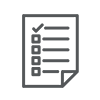
Earn up to 100 CME credits on your own time
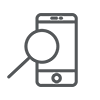
Advanced keyword search to find your topic faster
