Frequently Asked Questions
How do I play a session?
On the home page of your OnDemand product, you can browse content by CME, Session, Schedule or Presenter. You can also search for specific content by using the search bar.
Once you search, all presentations containing your search word will appear.
Select “Mentions in the Presentation” underneath the image of a specific session to jump to the specific point in the presentation where your key word is mentioned.
Can I save a session to watch later?
Yes, you can add a session to a playlist to organize your content or select watch later to add to a list. To revisit a session you marked, select My Activity from the navigation menu on the home page. There you can see recently viewed sessions, your Watchlist, or your playlist folders.
Will the player remember where I left off in a session?
Yes, if you have begun watching a session, the player will automatically start at the place you stopped regardless of what device you are on. In other words, if you start watching a session on your work computer, you can immediately start playing at the place you stopped watching on your tablet or phone. To see a list of sessions that you have recently watched, browse by Recently Viewed under My Activity.
I can’t hear the session. How do I fix that?
You may have up to three places that control the volume. Within the video window (place your mouse over the video window and there is a volume control on the bottom right), on your computer and on your speakers if you have external speakers.
Do I have to be online to watch sessions?
Yes, you must be online to watch sessions.
How do I watch sessions on my mobile device?
Sessions are automatically formatted to play on most mobile devices. Simply log-in on your mobile device. We cannot guarantee compatibility with every mobile device as operating system requirements are constantly changing.
You must be online to stream sessions on your mobile device. Sessions cannot be downloaded to your mobile device. Most sessions should work over 3G/4G in addition to WiFi, however the quality will depend on the bandwidth available at any given location and time.
How long will I have online access?
Most of the meeting sessions will be available online for two years after the meeting.
I can’t find the session I want to watch, but it was listed as part of the product. How do I find it?
We can only publish sessions with speaker permission, which is subject to change at any time. We do our best to keep the content list up to date; however, materials may not reflect the most accurate content listing if a speaker has requested their session not be published after the content list was published
How do I download sessions?
Session slides and videos cannot be downloaded. Presenters typically prefer to not have their sessions be downloadable. You can however download MP3s of the audio only.
How do I download an MP3?
You can download individual audio only files in most On Demand products. Log into OnDemand, and click on the “Audio Only” link.
How can I find a session with CME credit?
There are several ways to filter content using the filter button on the home page. Select CME to find all sessions that will have credit associated with them. Select other filter options to narrow your search: CME, Session, Schedule, Presenter.
Can I get CME credit for watching the OnDemand videos?
Yes, CME credit can be claimed for selected sessions. To see what sessions are eligible for CME Credit, select Filter and then check the CME eligible box. You will also see a CME icon on any session that is CME eligible throughout the player. You can also key in “CME” into the search box.
To claim CME credit for a session, review the CME information in the link located in the upper right of your screen before you watch the session. To submit your evaluation, click on the Take Test button below the video or if the whole activity is CME eligible access the CME evaluation link in the upper right of your screen.
After watching and completing an evaluation form you will be able to generate a CME Certificate. The certificate will include all credits claimed in the calendar year. Please note: Testing is not available on your mobile device.
I can’t find my certificate. Can I print another copy?
Select on the Certificate button on the top right of the player. If you have successfully passed at least one test, a Generate Certificate link will appear. You can print the certificate as many times as you would like, and it can also be downloaded and saved to your computer.
How long can I claim CME credit?
After you log into your OnDemand product, please refer to the link in the upper right of your screen for accreditation information
Who can claim CME?
CME credit is available for physicians and physician assistants. A Certificate of Participation is available for other health care professionals.
Convenient features for learning, anytime, anywhere.
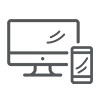
Access online from
any device
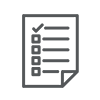
Test your knowledge and
earn CME credits
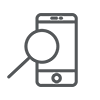
Find topics faster with
advanced keyword search
